Running Duiadns Windows Console Client
Many of you want to run a dynamic dns client on a windows machine. Duiadns gives you three options to do that: a client that runs as a windows service, a graphical client and a console client as further described below in this blog post.
First, you need to download it and unpack the archive:
Go to download page and select duia.win.x86 or duia.win.x64 client, depending on your windows version.
The archive contains the duiadns.exe and a readme.txt file. Open command prompt, change directory to duiadns path and run duiadns.exe (hint: you can drag and drop duiadns.exe icon in command prompt).Enter your hostname and password and select if you want to use duiadns client for both IPv4 and IPv6 addresses or just for IPv4/IPv6 only.
Three more files were created in the current directory:
- duia.cache - will save the current ipv4 / ipv6 addresses
- duia.cfg - will save the hostname & md5(password)
- duia.log - will save log information
For any other information please drop as an email directly, use our Contact Form or leave a comment here.
Config Tutorials
Recent Comments
Contente Publisher on Telegram Notification
Contente Publisher on Telegram Notification
Slaveanu Ionut on Running Duiadns on Apple Router
tim lensen on Running Duiadns on Apple Router
tim lensen on Running Duiadns on Apple Router
Slaveanu Ionut on Running Duiadns on Apple Router
Gleb Miller on Running Duiadns on Apple Router


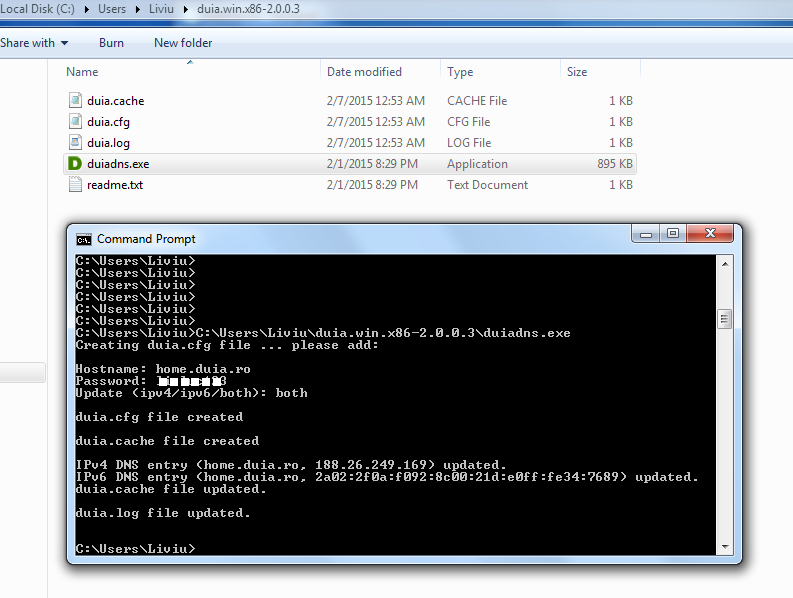
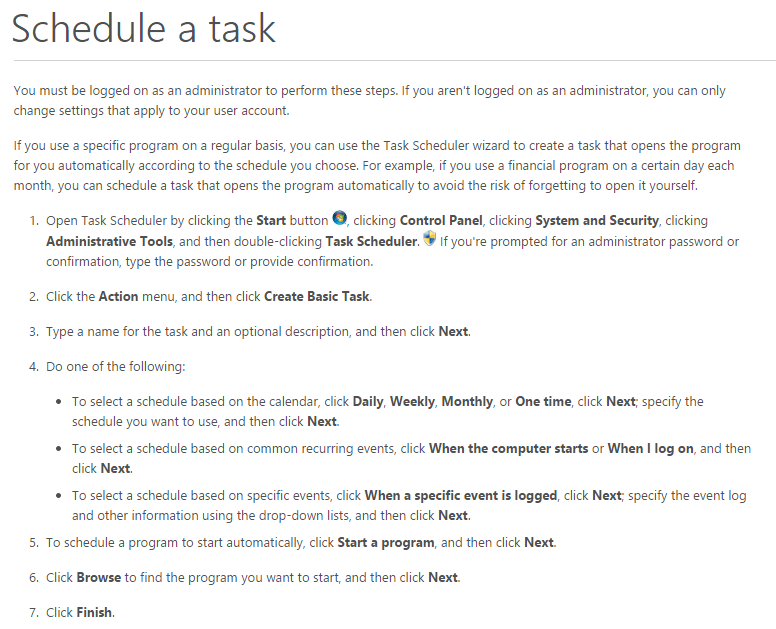
Leave a Comment