Running Duiadns on DD-WRT Firmware Router
Method 1 - Web Interface
The first choice and the easiest one is to use dd-wrt's web interface and select duiadns.net as a DDNS Service.
If you have an older DD-WRT firmware and
you don't find duiadns.net in the menu as described below, then go directly to Method 2.
Go to Basic -> DDNS then choose from the dropdown menu duiadns.net (see the picture below):
Use your the following credentials:
- Username: get this information from your account (Settings -> Account info)
- Password: your password
- Hostname: your hostname
- Use external ip check: YES
The second choice is to use dd-wrt's web interface (ipv4 only support).
Go to Basic -> DDNS then choose from the dropdown menu Custom (see the picture below):
Use your the following credentials:
- DYNDNS Server: ip.duiadns.net
- User Name: get this information from your account (Settings -> Account info)
- Password: your password
- Host Name: your hostname
- URL: /dynamic.duia?host=
- Do not use external ip check: YES
Method 3 - IPv6 for LAN Feature
If you want to use IPv6 for LAN feature, first you need to download the daemon from duiadns download page. Make sure you choose the proper version for your router's model. If you don't know what to choose from the list drop as an email directly or use our Contact Form. It is a good ideea to download the archive to your PC first and extract the duiadns.bin daemon from the archive since it might be difficult to do that on the dd-wrt router itself.
Make sure you have a non-volatile piece of memory (USB or NVRAM/jffs) on your router where to upload the daemon. If you put it in a temporary directory like /tmp/root/ it will be erased after reboot. If your router doesn't have USB support then you should activate JFFS partition.
Upload duiadns.bin daemon from your PC to your router. Make sure SSH Daemon is activated (Administration -> Management) then upload the daemon to your router using scp from linux or winscp from windows. Here's an example from linux (duiadns.bin is the name of the daemon, 192.168.1.1 is the ip address of the dd-wrt router in this example):
[root@duiadns.net]# scp duiadns.bin root@192.168.1.1:/jffs
Once the daemon is uploaded to /jffs directory, make it executable and start it like this:
root@home:/tmp/home/root# cd /jffs
root@home:/jffs# chmod 755 duiadns.bin
root@home:/jffs# ./duiadns.bin -b
Hostname: your hostname
Password: your password
The last step is to make sure duiadns.bin daemon runs after reboot. Go to Administration -> Commands, add the command /jffs/duiadns.bin -b then hit the button Save Startup (see the picture below):
For any other information please leave a comment here, drop as an email directly or use our Contact Form. If you also want to configure a VPN on your DD-WRT router, we suggest you to consult this comparitech.com article.
Config Tutorials
Recent Comments
Contente Publisher on Telegram Notification
Contente Publisher on Telegram Notification
Slaveanu Ionut on Running Duiadns on Apple Router
tim lensen on Running Duiadns on Apple Router
tim lensen on Running Duiadns on Apple Router
Slaveanu Ionut on Running Duiadns on Apple Router
Gleb Miller on Running Duiadns on Apple Router

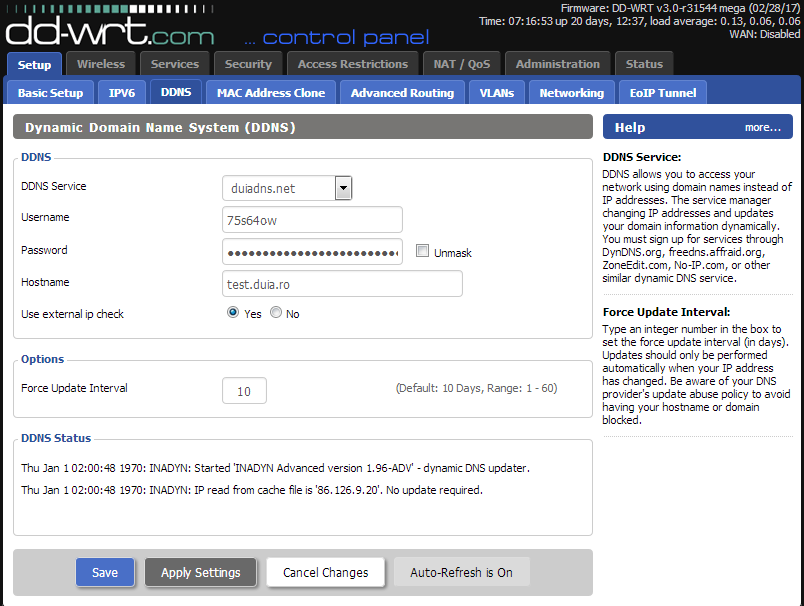
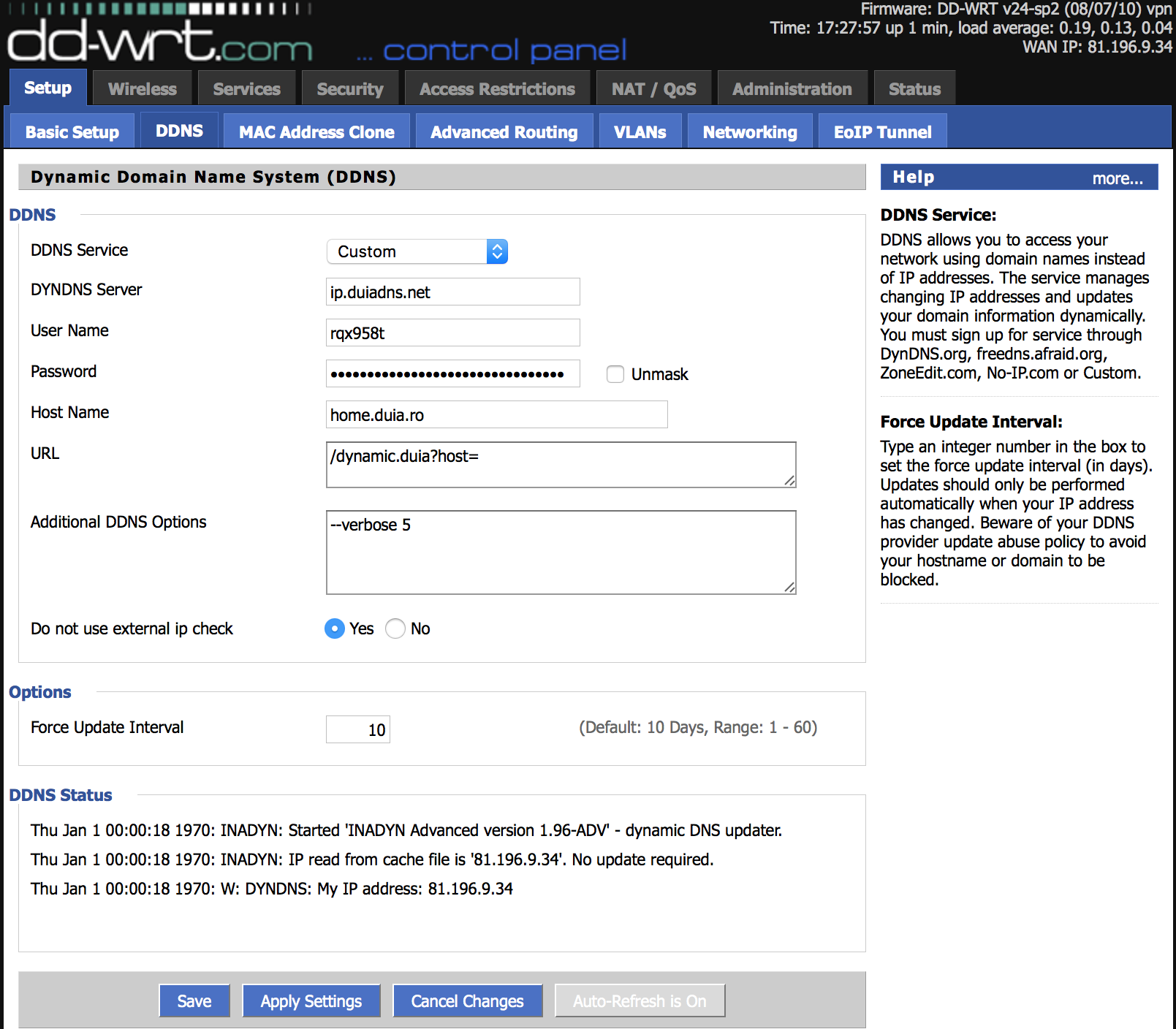
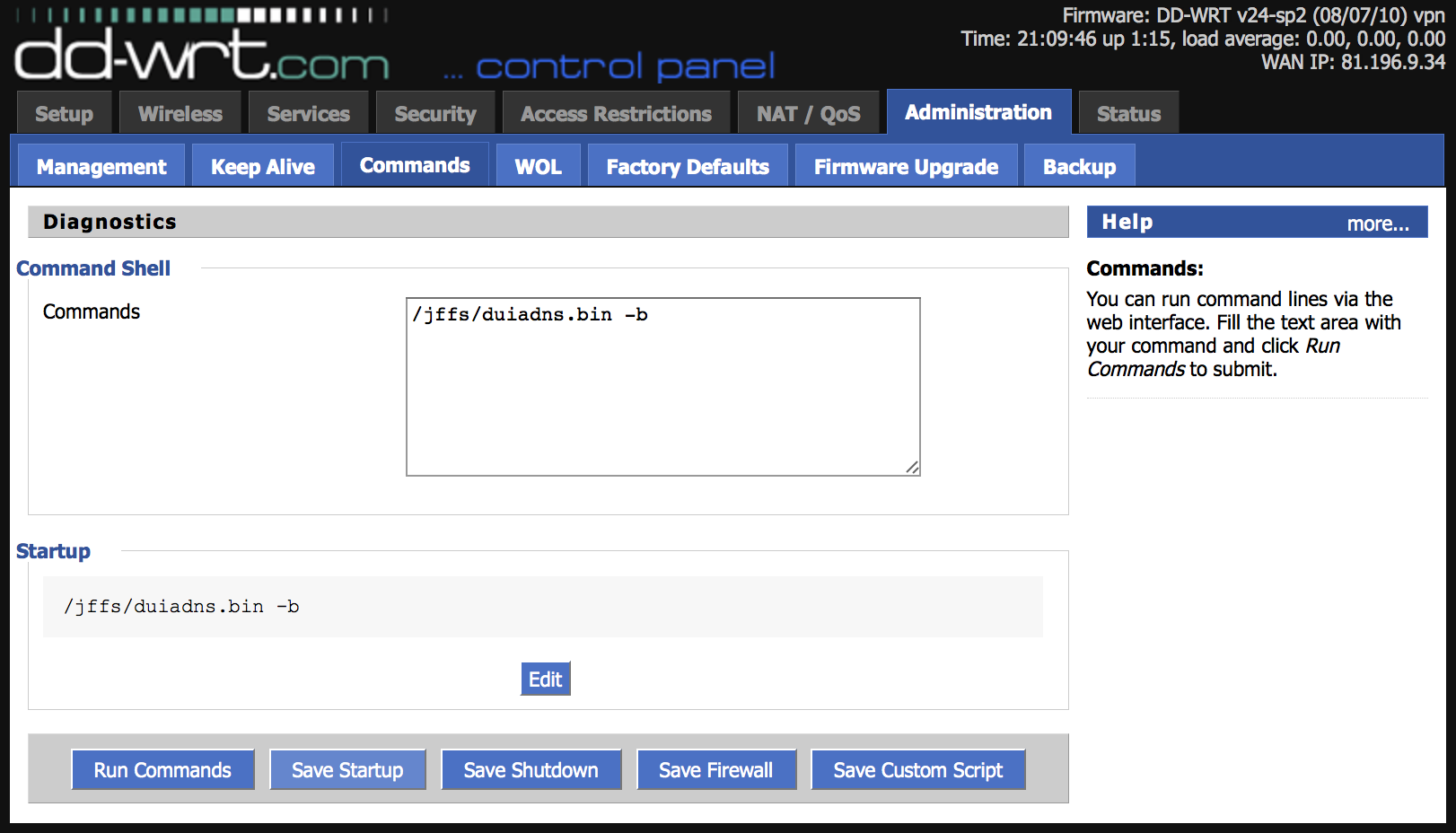
Leave a Comment