Running Duiadns on OpenWRT Firmware Router
Method 1 - Web InterfaceThe first choice and the easiest one is to use openwrt's web interface. Starting CHAOS CALMER (15.05+) duiadns is integrated with openwrt ddns-scripts. Go to Services -> Dynamic DNS. If you don't have this menu you need to install ddns-scripts. You can do that from console, connect to your openwrt router via ssh and write down:
root@OpenWrt:~# opkg update
root@OpenWrt:~# opkg install ddns-scripts
then reboot the router and check again Services -> Dynamic DNS menu. You should see something like this:
In the text box write duiadns_v4 and click Add button.
Use your the following credentials in the Basic Settings tab (see the picture below):
- Enabled: checked
- IP address version: IPv4-Address
- DDNS Service provider [IPv4]: duiadns.net
- Hostname/Domain: your hostname
- Username: get this information from your account (Settings -> Account info)
- Password: your password
- Host Name: your hostname
Use your the following credentials in the Advanced Settings tab (see the picture below):
- IP address source [IPv4]: URL
- URL to detect [IPv4]: http://ipv4.duiadns.net
Now you have duiadns_v4 service defined and configured (see the picture below):
Just click Start button and a duiadns process should start and a P.I.D. (process id) should replace Start on the button you've just hit (see the picture below):
From now on, your duiadns hostname will be pointed to your WAN ip address.
Method 2 - IPv6 for LAN Feature
If you want to use IPv6 for LAN feature, first you need to download the daemon from duiadns download page. It is a good ideea to download it to your PC first and extract the duiadns.bin daemon from the archive since it might be difficult to do that on the openwrt router itself.
Make sure you have a non-volatile piece of memory (USB or NVRAM/jffs) on your router where to upload the daemon. If you put it in a temporary directory like /tmp/root/ it will be erased after reboot. If your router doesn't have USB support then you should activate JFFS partition.
Upload duiadns.bin daemon from your PC to your router. Make sure SSH Daemon is activated (System -> Administration) then upload the daemon to your router using scp from linux or winscp from windows. Here's an example from linux (duiadns.bin is the name of the daemon, 192.168.1.1 is the ip address of the openwrt router in this example):
[root@duiadns.net]# scp duiadns.bin root@192.168.1.1:/jffs
Once the daemon is uploaded to /overlay directory, make it executable and start it like this:
root@OpenWrt:~# cd /overlay
root@OpenWrt:/overlay# chmod 755 duiadns.bin
root@OpenWrt:/overlay# ./duiadns.bin -b
Hostname: your hostname
Password: your password
The last step is to make sure duiadns.bin daemon runs after reboot. Go to System -> Startup, add the command /overlay/duiadns.bin -b to the Local Startup text areathen hit the button Submit (see the picture below):
For any other information please leave a comment here, drop as an email directly or use our Contact Form.
Config Tutorials
Recent Comments
Contente Publisher on Telegram Notification
Contente Publisher on Telegram Notification
Slaveanu Ionut on Running Duiadns on Apple Router
tim lensen on Running Duiadns on Apple Router
tim lensen on Running Duiadns on Apple Router
Slaveanu Ionut on Running Duiadns on Apple Router
Gleb Miller on Running Duiadns on Apple Router

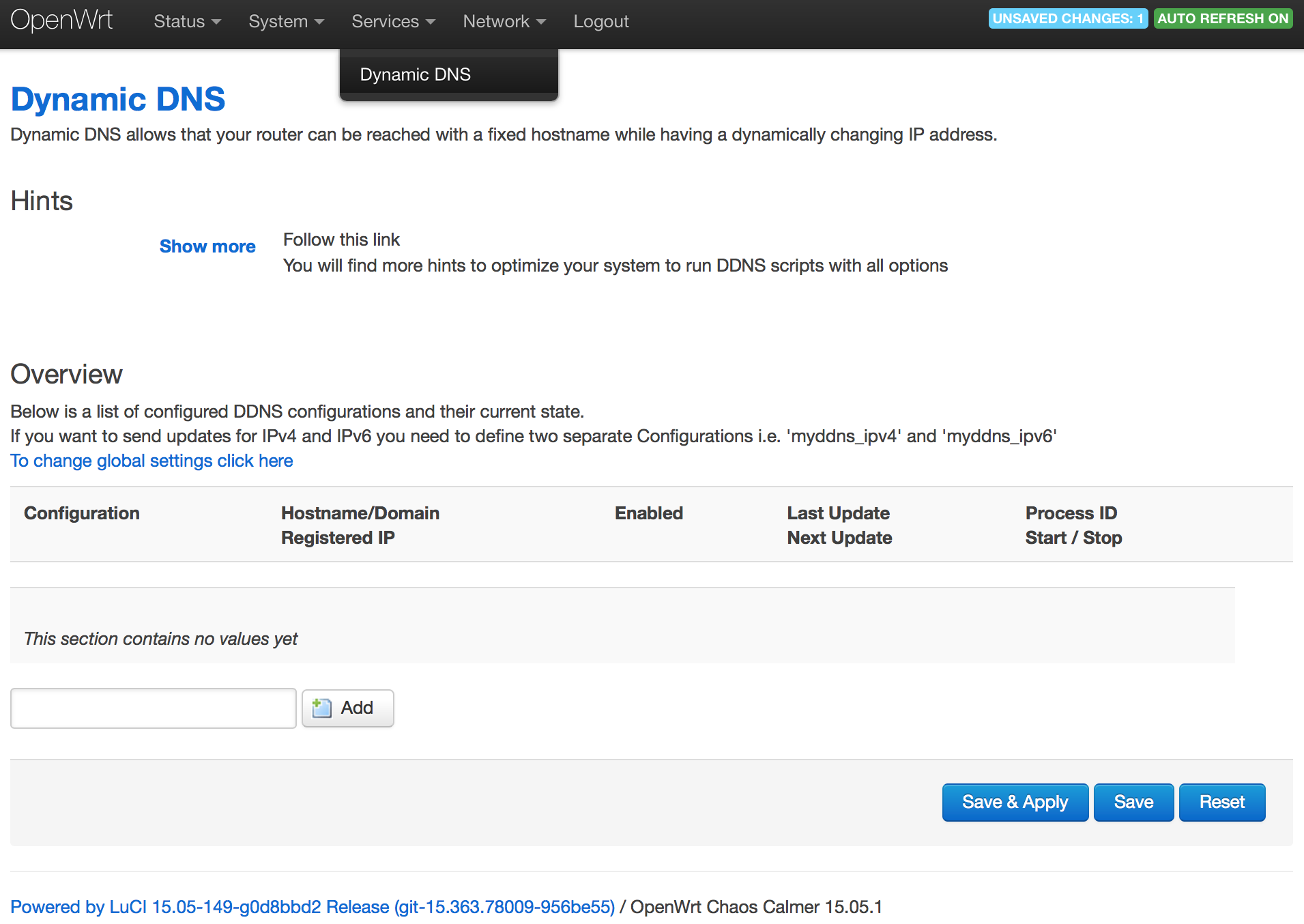
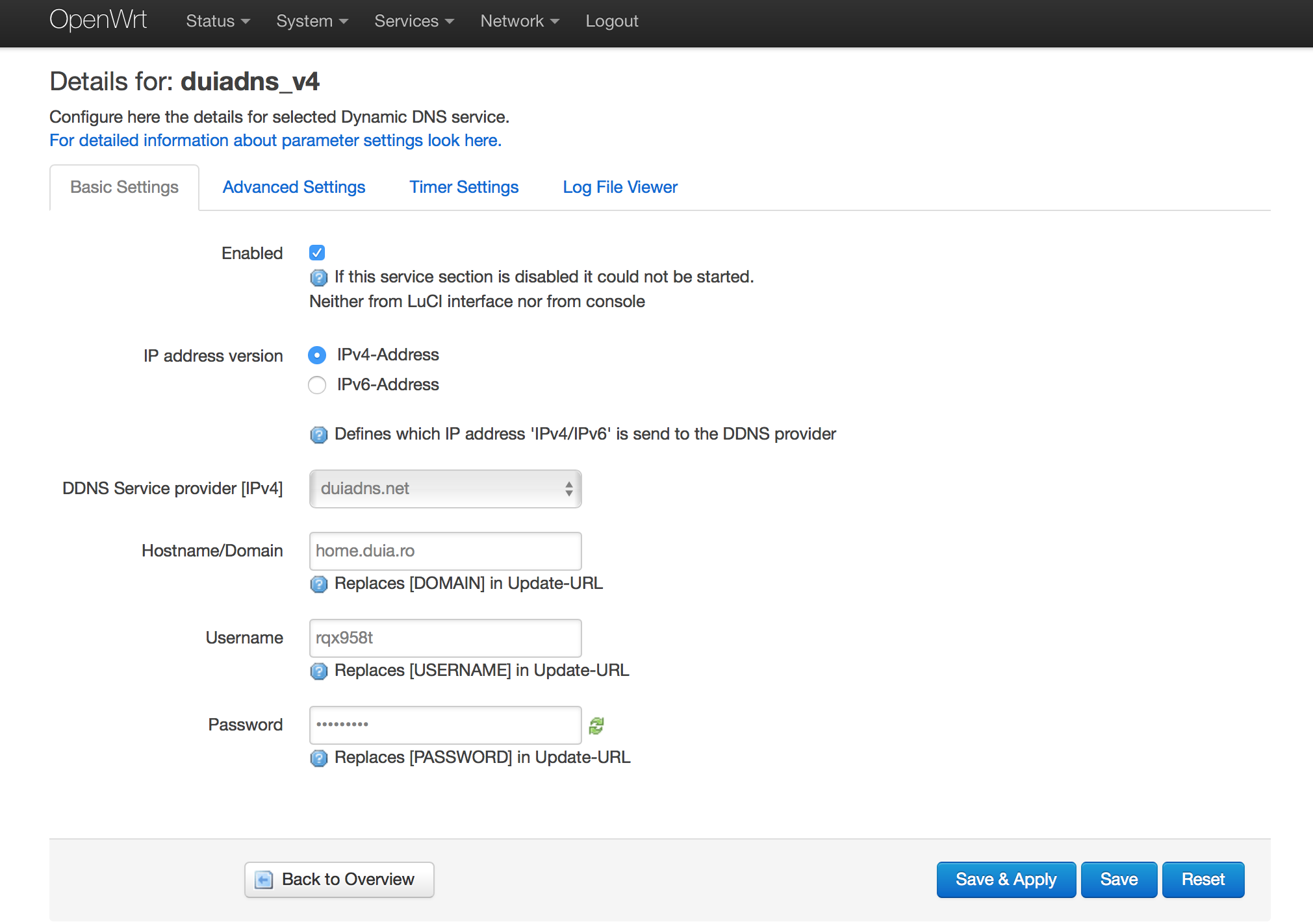
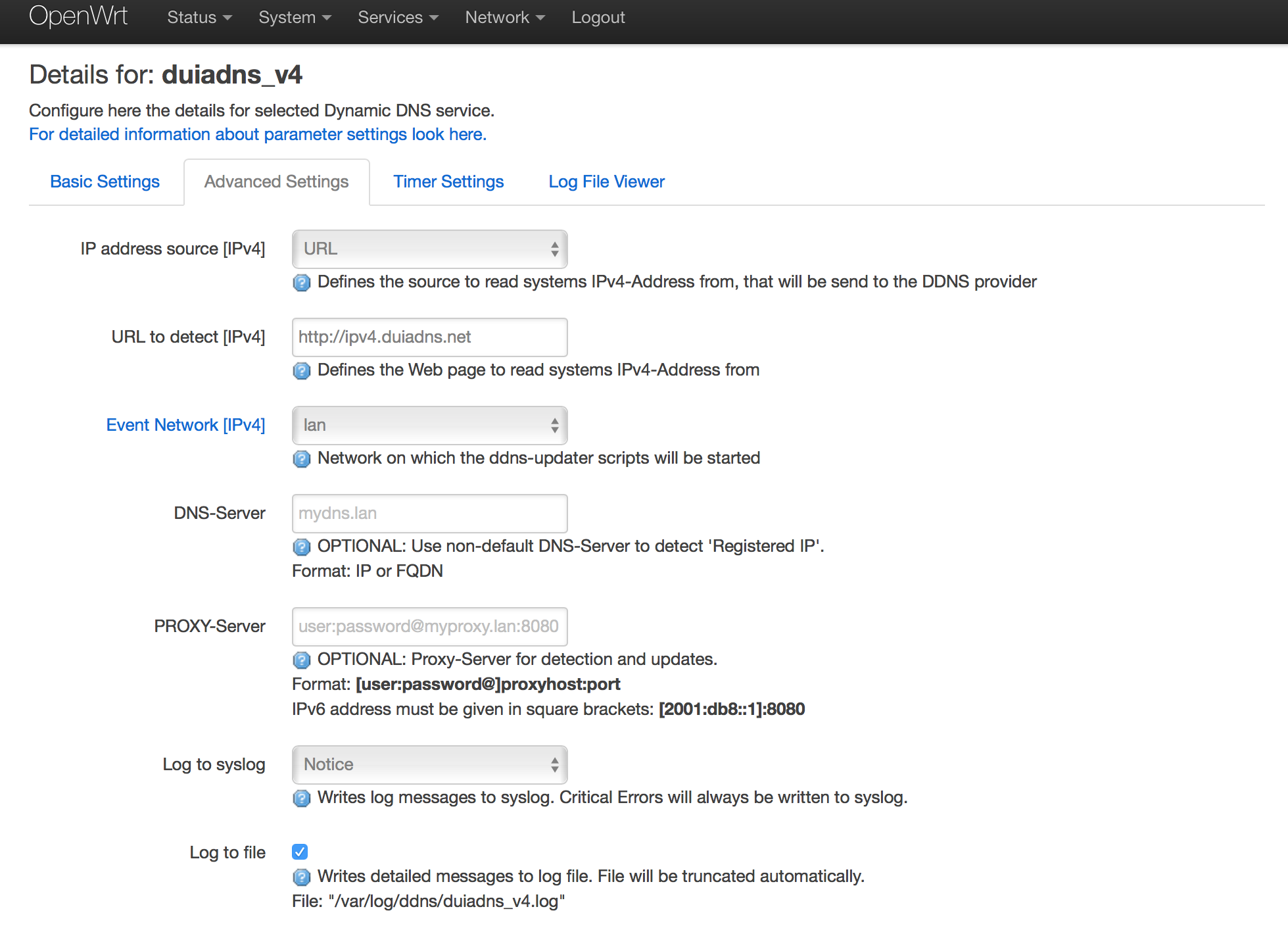
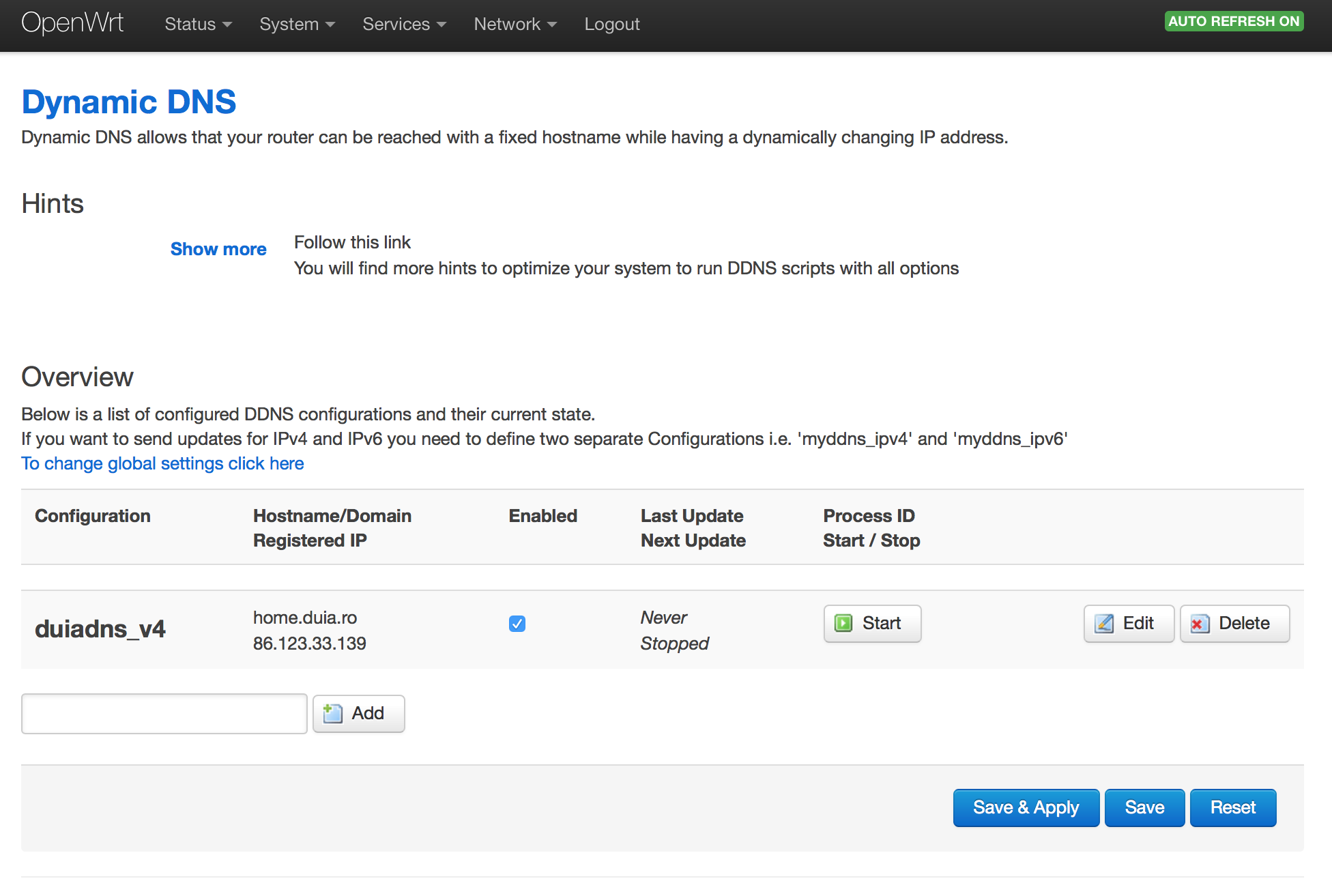
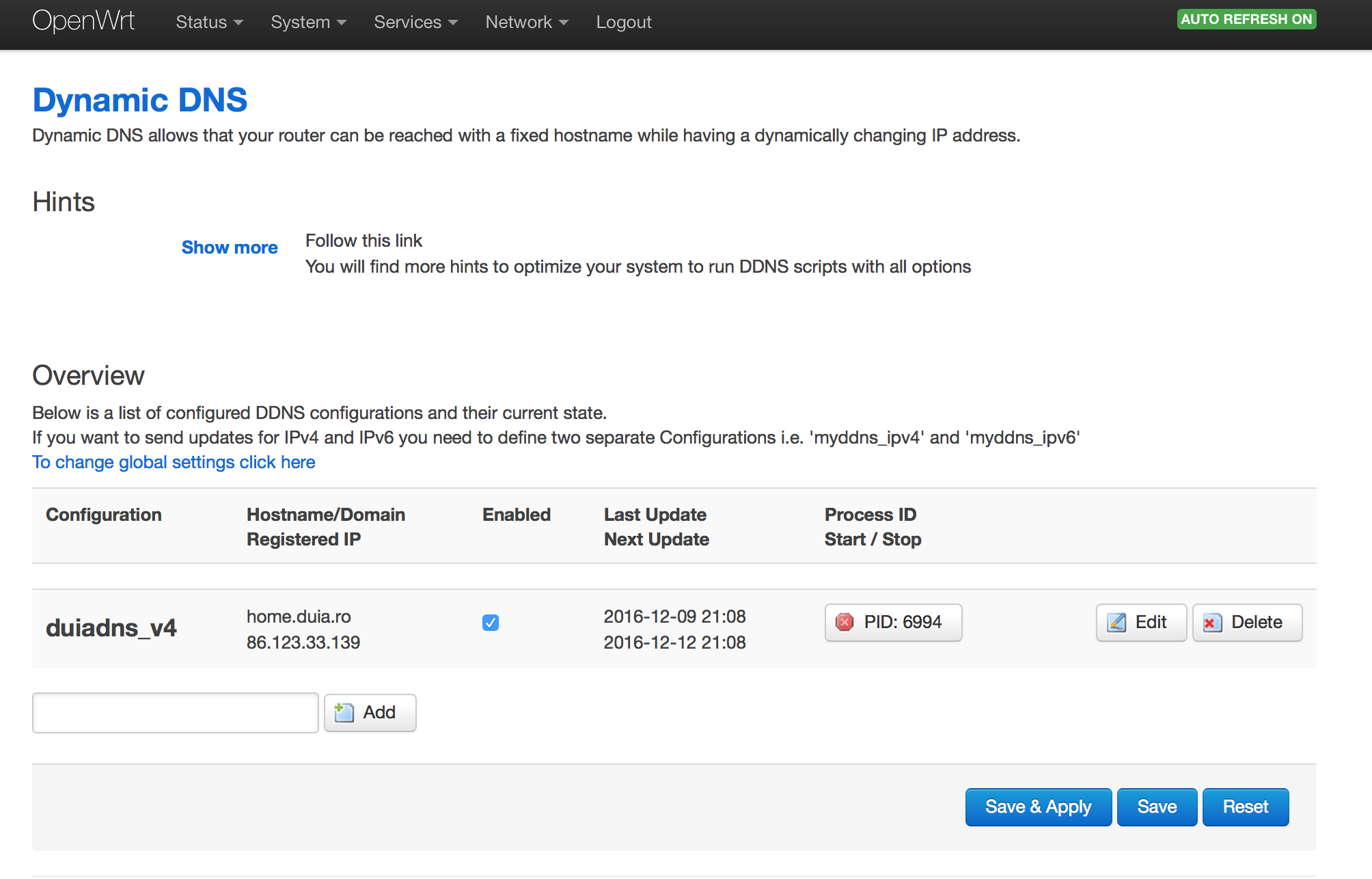
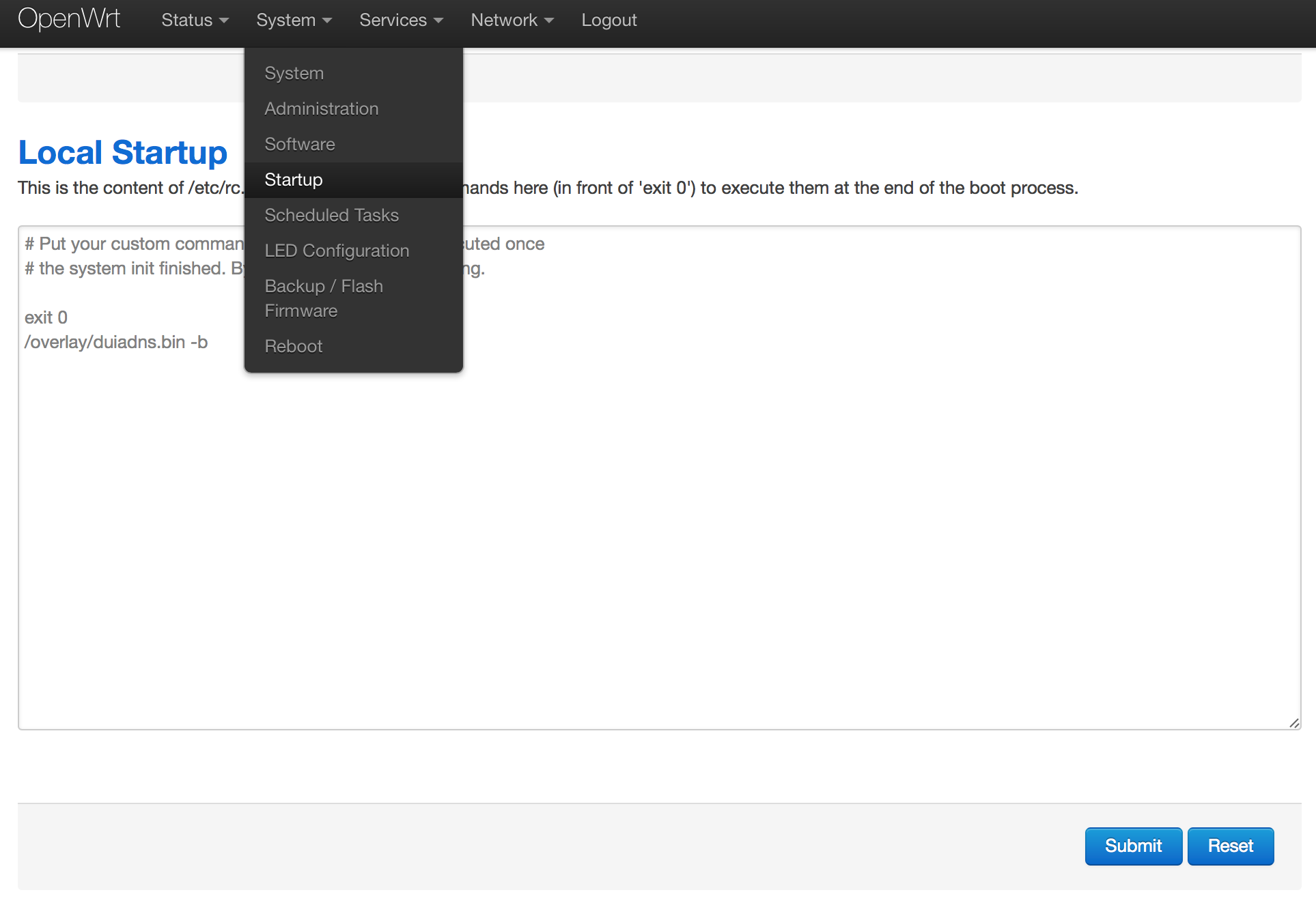
Leave a Comment