Running Duiadns Client as a Windows Service
Many of you want to run a dynamic dns client on a windows machine. Duiadns gives you three options to do that: a console client, a graphical client and a client that runs as a windows service as further described below in this blog post.
First, you need to download it and unpack the archive:
Go to download page and select duia.win.x86.64 client.
This duiadns client is both x86/x64 compatible so you don't have to worry about that.
The archive contains the installer and a readme.txt file. Click on duiadns-installer.exe, add your hostname and password and select if you want to use duiadns client for both IPv4 and IPv6 addresses or just for IPv4/IPv6 only.
The default path is C:\Program Files\Duiadns\ and after installation you'll see 5 files in this directory:
- duia.cache - will save the current ipv4 / ipv6 addresses
- duia.cfg - will save the hostname & md5(password)
- duia.log - will save log information
- duiadns.exe - to run the program
- uninstall.exe - to uninstall the program
At this point, your duiadns client is already running as a windows service. You don't have to use a scheduler or anything else, the updater will check for new IPv4/IPv6 address every 60 seconds and send a DNS update if the ip address has changed.
For any other information please drop as an email directly, use our Contact Form or leave a comment here.
Config Tutorials
Recent Comments
Contente Publisher on Telegram Notification
Contente Publisher on Telegram Notification
Slaveanu Ionut on Running Duiadns on Apple Router
tim lensen on Running Duiadns on Apple Router
tim lensen on Running Duiadns on Apple Router
Slaveanu Ionut on Running Duiadns on Apple Router
Gleb Miller on Running Duiadns on Apple Router


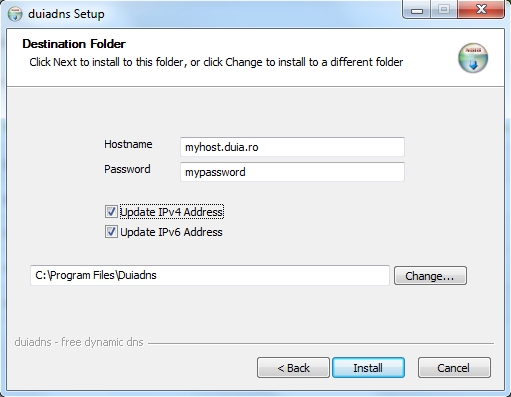
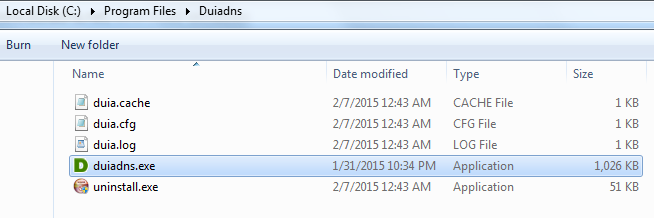
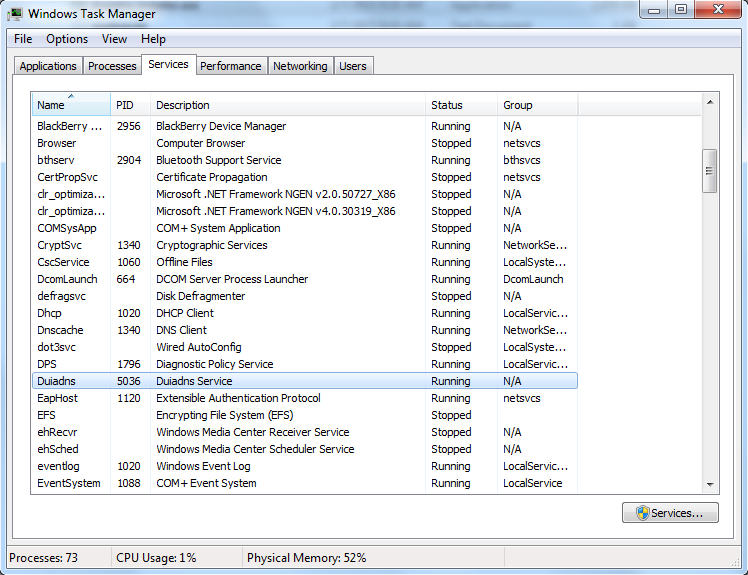
Leave a Comment